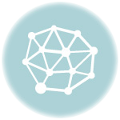How to Monitor and Optimize CPU Usage

How to Monitor and Optimize CPU Usage
In today’s digital age, the performance of your computer is paramount. One of the critical components that determine this performance is the Central Processing Unit (CPU). Monitoring and optimizing CPU usage can significantly enhance your system’s efficiency, prolong its lifespan, and ensure smooth operation. This article delves into the intricacies of CPU usage, offering comprehensive insights on how to monitor and optimize it effectively.
Understanding CPU Usage
What is CPU Usage?
CPU usage refers to the percentage of the CPU’s capacity that is currently being utilized by running processes. It is a measure of how much processing power is being used at any given time. High CPU usage can indicate that your system is under heavy load, which can lead to slow performance and overheating.
Why is Monitoring CPU Usage Important?
Monitoring CPU usage is crucial for several reasons:
- Performance Optimization: Identifying processes that consume excessive CPU resources can help in optimizing system performance.
- Preventing Overheating: High CPU usage can lead to overheating, which can damage hardware components.
- Identifying Malicious Software: Unusual CPU usage patterns can indicate the presence of malware or other malicious software.
- Resource Allocation: Ensuring that critical applications have sufficient CPU resources to function efficiently.
How to Monitor CPU Usage
Using Built-in Tools
Most operating systems come with built-in tools that allow users to monitor CPU usage. Here are some of the most commonly used tools:
Windows Task Manager
Windows Task Manager is a powerful tool that provides real-time information about CPU usage. To access it:
- Press Ctrl + Shift + Esc or Ctrl + Alt + Delete and select Task Manager.
- Click on the Performance tab to view CPU usage.
- Click on the Processes tab to see which applications and processes are consuming CPU resources.
macOS Activity Monitor
macOS users can use Activity Monitor to track CPU usage. To access it:
- Open Finder and navigate to Applications > Utilities > Activity Monitor.
- Click on the CPU tab to view real-time CPU usage.
Linux Top Command
Linux users can use the top command to monitor CPU usage. To use it:
- Open a terminal window.
- Type top and press Enter.
- The top command will display a list of running processes and their CPU usage.
Using Third-Party Tools
In addition to built-in tools, several third-party applications offer advanced features for monitoring CPU usage:
HWMonitor
HWMonitor is a comprehensive hardware monitoring tool that provides detailed information about CPU usage, temperature, and other system parameters.
Process Explorer
Process Explorer, developed by Microsoft, offers advanced features for monitoring and managing processes, including detailed CPU usage statistics.
Rainmeter
Rainmeter is a customizable desktop application that allows users to create widgets for monitoring CPU usage and other system metrics.
How to Optimize CPU Usage
Identifying High CPU Usage Processes
The first step in optimizing CPU usage is identifying processes that consume excessive CPU resources. Use the built-in or third-party tools mentioned above to pinpoint these processes.
Closing Unnecessary Applications
One of the simplest ways to reduce CPU usage is to close unnecessary applications and processes. This frees up CPU resources for critical tasks.
Updating Software and Drivers
Outdated software and drivers can cause high CPU usage. Ensure that your operating system, applications, and drivers are up to date to optimize performance.
Adjusting Power Settings
Power settings can significantly impact CPU usage. Adjusting these settings can help optimize performance:
- On Windows, go to Control Panel > Power Options and select a balanced or high-performance plan.
- On macOS, go to System Preferences > Energy Saver and adjust the settings for better performance.
Disabling Startup Programs
Many applications are set to start automatically when your computer boots up, consuming CPU resources. Disabling unnecessary startup programs can help reduce CPU usage:
- On Windows, open Task Manager, go to the Startup tab, and disable unnecessary programs.
- On macOS, go to System Preferences > Users & Groups > Login Items and remove unnecessary items.
Scanning for Malware
Malware can cause high CPU usage by running malicious processes in the background. Regularly scan your system for malware using reputable antivirus software to ensure optimal performance.
Upgrading Hardware
If you consistently experience high CPU usage despite optimizing software settings, it may be time to consider a hardware upgrade. Upgrading to a more powerful CPU or adding more RAM can significantly improve performance.
Advanced Techniques for Optimizing CPU Usage
Overclocking the CPU
Overclocking involves increasing the clock speed of your CPU to boost performance. While this can lead to significant performance gains, it also increases the risk of overheating and hardware damage. Ensure proper cooling and follow manufacturer guidelines if you choose to overclock your CPU.
Using Virtualization
Virtualization allows you to run multiple operating systems on a single physical machine, optimizing resource allocation. Tools like VMware and VirtualBox can help you set up virtual machines to distribute CPU usage more efficiently.
Implementing Load Balancing
In a multi-core CPU, load balancing distributes tasks evenly across all cores, optimizing performance. Modern operating systems and applications often handle load balancing automatically, but you can also use third-party tools to fine-tune this process.
FAQ
What is a normal CPU usage percentage?
Normal CPU usage varies depending on the tasks being performed. For general use, CPU usage should typically be between 1% and 30%. During intensive tasks like gaming or video editing, it can spike to 70% or higher. Consistently high CPU usage (above 90%) may indicate a problem that needs addressing.
How can I reduce CPU usage while gaming?
To reduce CPU usage while gaming, try the following:
- Close unnecessary background applications.
- Lower in-game graphics settings.
- Ensure your graphics drivers are up to date.
- Consider upgrading your CPU or adding more RAM.
Can high CPU usage damage my computer?
Consistently high CPU usage can lead to overheating, which may damage hardware components over time. Ensuring proper cooling and monitoring CPU temperatures can help prevent damage.
How do I know if my CPU is overheating?
Signs of an overheating CPU include system crashes, unexpected shutdowns, and high fan noise. You can use hardware monitoring tools like HWMonitor or Core Temp to check CPU temperatures. Ideally, CPU temperatures should remain below 80°C (176°F) under load.
What is the difference between CPU usage and CPU temperature?
CPU usage measures the percentage of the CPU’s capacity being utilized, while CPU temperature measures the heat generated by the CPU. High CPU usage can lead to increased CPU temperature, but they are distinct metrics that provide different insights into system performance.
Conclusion
Monitoring and optimizing CPU usage is essential for maintaining optimal system performance and preventing potential hardware damage. By using built-in and third-party tools, identifying high CPU usage processes, and implementing optimization techniques, you can ensure that your computer runs smoothly and efficiently. Regularly updating software, scanning for malware, and considering hardware upgrades when necessary can further enhance your system’s performance. Stay proactive in managing CPU usage to enjoy a seamless computing experience.